SET UP A CREW “SMART BOARD” WITH EASE
Many turf managers ask us for a suggested "smart board" setup for crew training, assignments and other uses at their facility. A smart board is a digital device used to display information to your crew. Essentially, you use your office computer or tablet tied to a projector or TV in the crew room area. There are many different ways to do this, but for the purpose of this post we are going to show you one of the easiest, cheapest, and most versatile setups. For around $500, you can get set up with a 42 HDTV, Apple TV, and any software required.
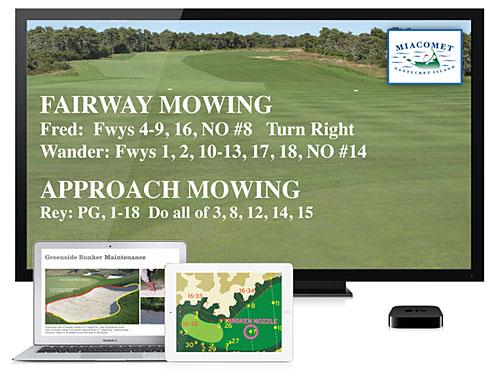
Why you should go digital:
- Archive your daily assignments, plan more accurately
- Easily show your crew issues related to their assignments with images
- Constantly put training information up in front of crew; rotate presentations
- Stream Turfnet webinars or training videos for Assistants and other crew
- Manipulate course mapping to show staff where to go and what to do
- Your assistants can have assignment data while on the course
- Crew can be rewarded with streamed sporting events, etc., during breaks
- Plus many more uses youll discover in daily operation
Why you should use a TV/Apple TV versus a projector/wired setup:
- Wiring someone to a projector or TV limits mobility of presenter
- Compatibility issues, timely and inconvenient, quality is terrible
- Tablets need adapters to wire to projector
- Changing presenters is very difficult
- Good projectors are more expensive than a good HDTV
- Projectors are very sensitive to lighting conditions; screens and/or using on wall can be difficult
Before we get to the instructions, lets ask a couple of superintendents why and how they utilize this technology.
 Frank Duda has been using the smart board for several seasons at Miacomet Golf Course (Nantucket, MA) with much success. He has a basic template that is edited for each days assignments, and saved on their computer. Miacomet can then archive all assignments for every day, while at the same time alert staff during morning meetings.
Frank Duda has been using the smart board for several seasons at Miacomet Golf Course (Nantucket, MA) with much success. He has a basic template that is edited for each days assignments, and saved on their computer. Miacomet can then archive all assignments for every day, while at the same time alert staff during morning meetings.
Frank says, By digitizing our assignments, we have streamlined our operation and can plan in advance on a much more detailed manner. We also have the ability to easily show crew a mistake observed on the course along with how to correct the issue.
 Brett Chapin has implemented the Apple TV setup in his operation at Redding Country Club in Redding, CT. Crew assignments are sent to his assistants and Apple TV each morning. When asked why he goes this route instead of the old job board, Brett states, Each assistant gets a copy of the assignments they can pull up on their smart phone and know where and what each crew member should be doing and going, without coming back into the shop to look at the board each day.
Brett Chapin has implemented the Apple TV setup in his operation at Redding Country Club in Redding, CT. Crew assignments are sent to his assistants and Apple TV each morning. When asked why he goes this route instead of the old job board, Brett states, Each assistant gets a copy of the assignments they can pull up on their smart phone and know where and what each crew member should be doing and going, without coming back into the shop to look at the board each day.
Here is the daily meeting at Redding with instructions on the smart board.

BASIC SETUP INSTRUCTIONS
To get started, you'll need just a few physical components:
- HD Television
- Apple TV
- HDMI Cable
- PC or Mac
HOOKING IT UP
After mounting the TV to your liking, its time to hook up the Apple TV. Plug the HDMI cable into your TV and your Apple TV. Connect the device to a power outlet.
The Apple TV will boot, showing the Apple logo. Connect the Apple TV to your network via WiFi.
Thats it for component setup... really easy.
COMPUTER SETUP
On the computer you'll be using, theres one thing to download and install: AirParrot. This software allows you to mirror your applications and/or entire computer screen right to the TV using Apples AirPlay technology. AirParrot is only $10 to purchase, but of course if you have a 2011 or newer Mac this software is not required. For most a PC will be the main computer used so it is necessary.
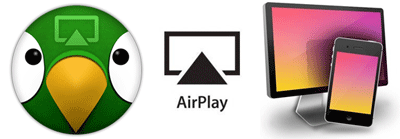
AirParrot Download: Mac instructions / PC instructions
Once you have downloaded AirParrot, click on the shortcut installed on your desktop. This will turn AirParrot on and the icon will appear in your tray at the bottom right of the screen. Right-click on the AirParrot icon in your bottom tray on a PC. Then select your screen to mirror to the Apple TV.
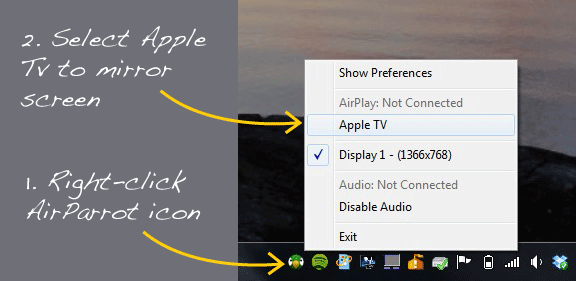
You are now mirroring your screen to the TV. Anything you show on your computer will reflect on the TV.
USING AN IPAD OR IPHONE
You can decide to also use your iPad or iPhone as a supplemental device, or even as the main device. They both have the AirPlay technology built in to their iOS software. To mirror the screen to the TV, simply swipe Up to bring up your control center. If you are within range of an Apple TV, it will show an option for AirPlay. Select this and then select to mirror your screen.
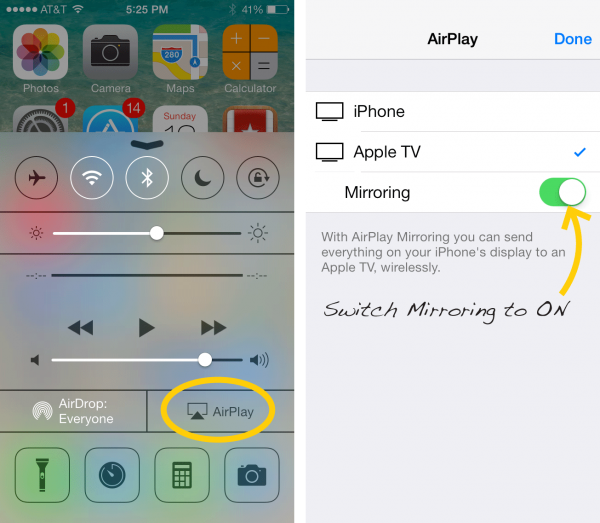
You'll now be showing your device screen on the TV. You can use this to show further content you discovered and captured while on the course, or all content if you base your operation solely off of mobile devices. This makes it really easy to switch presenters in meetings.
MEMBER COMMUNICATIONS
Once you have adjusted to the new system, another great benefit is with member communications. You can take your setup into the meeting room and easily show course happenings, areas that need attention, and much more from multiple devices. Your professionalism is taken up a notch and your issues are clearly communicated in an easy-to-understand and use implementation.
With your new smart board setup, you will now enjoy a better way to communicate, keep records, and train staff. For quick templates to begin using this setup and further help, shoot me an email.



1 Comment
Recommended Comments