Adjust Screen Size to Enhance Your Communications
After spending last week at GIS doing lots of software demos, I received many questions on how I was able to quickly manipulate the screen size of multiple devices in places where you usually can?t do it. While it varies with every operating system and program, it is very easy to do. For some, the font sizes on mobile devices and even laptops are too small. This is especially true if you are showing others software or text from the device.
Why am I telling you this? Because a great many of you have or intend to implement the ?Smart Board? for use in your operation. This trick is a good method to make things on the screen larger when communicating with staff, committees, etc.
Most everyone knows the basic way on a mobile device to zoom -- Pinch to Zoom. This is straight forward and involves using two fingers in a spreading or pinching motion to adjust zoom. It works great for images and websites most of the time.
Smart Zoom is another method where you just tap with one finger on an item or text area and the screen automatically zooms to that area. Again works well for websites, but not for most apps or software. In these, you are typically limited by the parameters of screen size set forth by the software coding. Where this comes into play for you is when streaming your screen to a Smart Board. Let?s say you want to show the crew a spreadsheet or even a Twitter feed to bring home your point to them. Both of these apps cannot typically be zoomed via the two methods previously mentioned, and with spreadsheets especially it is tough to read it on the board without getting fairly close to it.
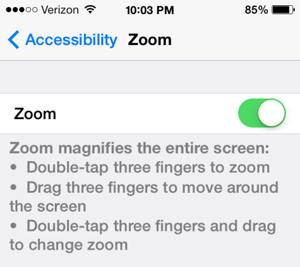 The solution? Accessibility Zoom or 24/7 Zoom as some call it. It works anywhere you want it to, even the home screen and App Store. Go to Settings > General > Accessibility, Tap on Zoom and slide Zoom on. Now to zoom on any screen you would double-tap with three fingers. To zoom out double-tap with three fingers. You can increase the magnification up to 500x. When you are zoomed in, you will drag with three fingers to move around the screen.
The solution? Accessibility Zoom or 24/7 Zoom as some call it. It works anywhere you want it to, even the home screen and App Store. Go to Settings > General > Accessibility, Tap on Zoom and slide Zoom on. Now to zoom on any screen you would double-tap with three fingers. To zoom out double-tap with three fingers. You can increase the magnification up to 500x. When you are zoomed in, you will drag with three fingers to move around the screen.
24/7 Zoom is great for spreadsheets with job assignments. You can go job by job on the board zoomed in as far as you like when reviewing with the guys sitting far away, then just zoom back out when complete and leave it up there. It?s also nice when in a meeting with members or club officials to highlight work, features in apps you use, or even your home screen and how it relates to your daily duties. All of these areas typically cannot be zoomed without 24/7 Zoom.
A final option on mobile for creating larger and clearer text is also under Accessibility in Settings. Select Larger Type. This will adjust all type in the default apps to a size you decide, and it will also do it in any app that the developer has enabled Larger Dynamic Text. Again helpful when you use your device on a Smart Board with other for communication.
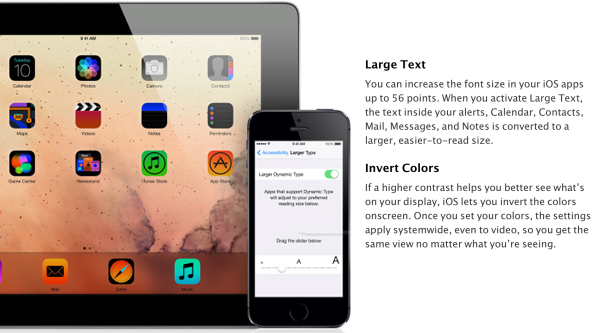
How about Desktop? It?s very easy as well. Nearly all your files and communication will be coming from the cloud in order to sync across all devices. This means you?ll be in a web browser usually. Whether Mac or PC, it is basically the same method to adjust the size. For PC, simply hit Control and + to zoom, Control and - to zoom out. For Mac, hit Command and + or Command and - for the same. This is nice as well if you are on a smaller laptop and want to see things a little larger.
These little tips should help in your communications a great deal. Sometimes a simple adjustment makes all the difference in the world.



0 Comments
Recommended Comments
There are no comments to display.