How To: Create a Link from Resume to Detailed Document
Awhile back I put together some suggestions on creating solid resumes (article here) and received quite a bit of feedback and questions regarding one of the points:
A true resume is one page in length and is meant to summarize your career. Create a separate document that has all the extra bullet points, call this a portfolio, career anthology, etc. Create a large link icon or text link to the more lengthy document on the resume. Now you have both options for the hiring person available at the click of a button without having to send 2 files. Best solution available for the extra content.
In this post, I?d like to offer several different ways to pull this off since many of you have asked how exactly this is done. To start, here is a very basic example resume with filler text and the link button at the top of the page.
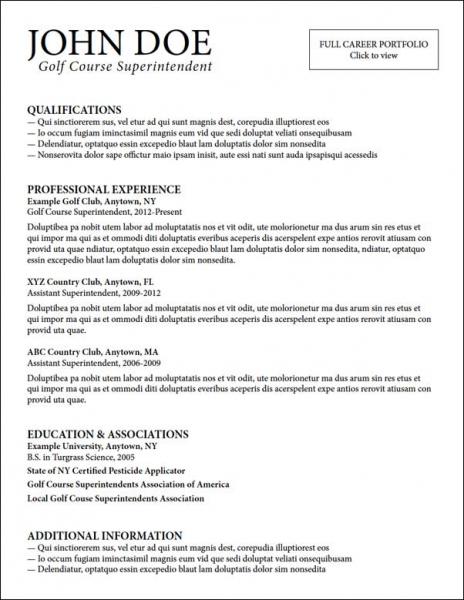
Notice how the text is short, meaning it is to the point and contains all information required to engage the reader with critical items. We then have a very large box with text at the top of the page to link to the more detailed information. I cannot emphasize enough how nice it is from the hiring person?s perspective to see your career summary all together like this example without tons of bullet points. It is certainly important to have the further details on all your accomplishments, but in another location.
OPTION 1: LINK TO YOUR WEBSITE If you have had a website built for your career, then it is really easy to link to it from this box on your resume. In Microsoft Word, select the box shape you have created and then select Insert>Hyperlink. All that is left is to type in the URL of your website and you are finished. But always remember to save out the file as a PDF, never send a Word .doc file of your resume.
OPTION 2: LINK TO A SAVED PDF PORTFOLIO ONLINE So you don?t have a website but have built a career portfolio with Word or similar software... this still works and can be seamlessly integrated into the singular resume file. If you have built the portfolio properly, it shouldn?t be that big in file size, usually less than 2MB even with lots of images (I?ll get into this at a later date). Because the file size is small enough, it makes sense to upload it to an online server for easy access and viewing. This can function as a quasi-website and offer the reader options to view without have to download or include a separate file.
The key is to select a server to upload to that will allow the user to view the document from the browser without having to download it. Google Doc Viewer is a decent free option, but there are quite a few good solutions out there by searching for an online pdf viewer. An even better option is to buy a custom URL, and upload the pdf file as the lone webpage. This will then allow the document to be viewed automatically on nearly all modern browsers and devices. You are into a monthly and yearly fee at this point, but less than a full website.
OPTION 3: LINK TO DIFFERENT PAGE IN RESUME If you don?t want to get involved with anything online, this option may be for you. What you would do is create the same one-page resume as in the example above, and then include all the specifics of your portfolio on pages two and out, or even in a separate document embedded in the original resume file. You still have the link at the top of the resume page same as options 1 and 2 in order to make it easy for the reader and to let them know there is more than the one page summary.
You follow the same instructions to link it as in option 1, except that you just select Link to Same Document or Link to Another Document in Word instead of a Hyperlink. Again, this allows you to have a great summary intro page that is your resume, then back it up with details on subsequent pages or other document.
These are very basic starting points and once implemented can be expanded in very unique and interesting ways in order to stand out. Every situation is unique, but following these suggestions should give you a good chance at a closer look from a hiring person. Good luck!


0 Comments
Recommended Comments
There are no comments to display.